Printer Printing Blank Pages
Have you ever tried to print out an important document, only to have your printer printing blank paper? Frustrating, isn’t it? If you’re in a situation where your printer printing blank pages but has ink or your printer keeps printing blank pages, you’re not alone. Many of us face printer printing blank paper problems, and one of the most common issues is the printer printing blank paper but has ink. But don’t worry. We’re here to help. In this article, we will explore why the printer has ink but prints blank pages and provide some easy-to-follow solutions to fix the problem and preventative measures to stop your blank page printing problem from happening again.
 Causes of Printer Printing Blank Pages:
Causes of Printer Printing Blank Pages:
When your printer keeps printing blank pages, it can signify issues ranging from simple to complex ones. Here’s a brief rundown on this matter:
- Low or Empty Ink/Toner Cartridges: One of the most common reasons for a printer printing blank pages problem is a lack of ink or toner. If your printer’s ink/toner cartridges are low or completely depleted, they won’t be able to print anything onto the page and it will result in blank page printing problem.
- Clogged Printhead: Over time and with infrequent use, an inkjet printer’s printhead may become clogged. This can prevent the ink from reaching the paper, leading to blank printing. Many printers have a printhead cleaning function which can be used to solve this blank printing
- Incorrect Printer Settings: If your printer settings are incorrect, it might lead to a blank page printing problem. For example, if you’ve accidentally set your document to print in a color your printer is currently out of, or if the paper size selected doesn’t match the actual paper in the tray, the result could be blank printing.

- Driver or Firmware Problems: Printer drivers or firmware need to be updated regularly. If you’re using an outdated or corrupt driver or your printer’s firmware is out of date, it might cause the problem of the printer only printing blank pages.
- Defective Cartridges: Sometimes, a printer cartridge, even if new, might be defective. If the cartridge is not installed correctly or if it’s malfunctioning, it might lead to a blank page printing problem.
- Internal Hardware Issues: If all else fails, the problem of the printer only printing blank pages will definitely happen due to a hardware issue within the printer. Mechanical failures or problems with internal components can lead to blank pages.
When you encounter this printer printing blank pages problem, it’s best to go through a process of elimination to identify the cause. Check your ink levels, clean the printhead, review your printer settings, update your drivers and firmware, and reinstall your cartridges if necessary. If you’ve tried all these steps and you’re still getting blank pages, you might need to consider getting professional help or contacting your printer’s manufacturer.
How to Fix Printer Printing Blank Pages:
If your printer is printing blank pages, you can follow the process to try and fix the issue: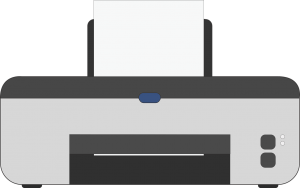
- Check Ink/Toner Levels: The first step is to check your printer’s ink or toner levels. If a cartridge is low or empty, replace it with a new one.
- Clean the Printhead: If your printer uses ink (as opposed to toner), the printhead may be clogged, which can prevent it from releasing ink. Many printers have built-in cleaning cycles you can run to clear any clogs. Refer to your printer’s user manual for specific instructions.
- Verify the Printer Settings: Check your printer settings to ensure they match the document you’re trying to print. This includes settings for paper size, type, and print quality. Also, check that you’re not accidentally printing white text on a white background.
- Update or Reinstall Printer Drivers: Printer drivers allow your printer to communicate with your computer. If they’re outdated, corrupt, or incompatible, it can cause printing issues. Try updating them to the newest version, or uninstalling and reinstalling them.
- Check the Cartridges: Ensure the cartridges are installed correctly. If they’re new, make sure the protective tape covering the nozzles has been removed. If you suspect a cartridge may be faulty, try replacing it.
- Update the Printer’s Firmware: The firmware is the built-in software that controls the printer. If it’s outdated, it could cause problems. Look on the manufacturer’s website for any updates.
- Perform a Printer Reset: As a last resort, you could attempt to restore the printer’s factory default settings. This can sometimes resolve stubborn issues, but you’ll need to reconfigure your settings afterward.
If these steps of troubleshooting does not resolve the issue it may lead to printer only printing blank pages, this problem may be more serious and require professional attention. In this case, it’s recommended to contact the printer’s manufacturer or a printer repair service.
How to Prevent Printer Printing Blank Pages:
Preventive measures can go far away in ensuring that your printer does not print blank pages. Here are some tips to help you avoid this blank printing problem:
- Regularly Check Ink/Toner Levels: Do not wait until the printer starts showing low ink warnings. Regularly check the ink or toner levels and replace them as necessary.
- Properly Store and Handle Cartridges: When replacing cartridges, make sure to install them properly. If you’re not immediately installing a new cartridge, store it in a cool, dark place and keep it in its original packaging to prevent it from drying out.
- Use the Printer Regularly: Regular use of the printer can prevent ink from drying and clogging the printhead nozzles. If you know you won’t use the printer for an extended period, consider running a cleaning cycle to keep the nozzles clear.
- Keep the Printer Clean: Regularly clean the printer, including the inside, to prevent dust and debris from interfering with the printing process.
- Update Printer Software Regularly: Regularly check for updates to your printer’s software and drivers. Outdated software can lead to various printing issues, including blank pages.
- Use Quality Paper: Poor-quality paper can cause paper jams and other printing problems. Always use paper that meets the specifications recommended by the printer’s manufacturer.
- Avoid Third-Party Cartridges: While they may be cheaper, third-party ink or toner cartridges can cause problems, including poor print quality and even damage to the printer. Use cartridges from the printer’s manufacturer whenever possible.
- Turn off the Printer When Not in Use: This can prevent the ink from drying out and the printhead from getting clogged.
- Follow the Manufacturer’s Maintenance Guide: Your printer’s user manual will have specific instructions for maintaining the printer. Follow these to keep your printer in optimal condition.
By following these preventive measures, you can greatly reduce the chances of your printer producing blank pages and prolong its lifespan.
Conclusion:
Navigating the world of printer problems can seem daunting, but with the right knowledge, it becomes a much simpler task. Remember, if your printer printing blank pages, it’s not always a sign of a severe issue. Often, the problem can be easily solved by checking your ink levels, cleaning your printhead, or updating your printer’s drivers. However, regular preventive measures like using quality ink, keeping the printer clean, and updating the software can save you from many such issues down the line. Keep these tips in mind and ensure your printer is always ready to deliver high-quality prints when you need them. To know more about our support services, you can visit the website Homepage.

