Brother Printer Blank Pages Error
The Brother Printer Blank Pages Error is a common problem many users encounter. This error occurs when the Brother Printer prints blank pages instead of printing the intended document. There are various reasons why this error may occur, including empty or low ink cartridges, paper jams, incorrect paper size or type, clogged print heads, and software or driver issues. To resolve this issue, you can try checking the ink levels, removing any paper jams, ensuring the correct paper size & type is loaded, cleaning the print heads, and updating the software or drivers. We have covered causes, troubleshooting steps, and preventive measures to fix Brother Printing blank pages.
Why is My Brother Printer Printing Blank Pages?
There are several causes for a Brother Printer prints blank pages, which include:
- Empty or low ink/toner cartridges: The printer may produce blank pages if the cartridges are empty or running low on ink/toner.
- Clogged printhead nozzles: Over time, the printhead nozzles can become clogged with dry ink or debris, preventing ink from being properly deposited on the page.

- Incorrect paper size or type: If the printer is set to the wrong paper size or type, it may not print correctly, resulting in blank pages.
- Damaged or misaligned print head: A damaged or misaligned print head can prevent proper ink flow, leading to Brother printing blank pages.
- Printer driver issues: Outdated, corrupted, or incompatible printer drivers can cause communication problems between the Brother Printer and computer, resulting in blank pages.
- Incorrect printer settings: If the printer settings are not configured properly, such as having the wrong print mode selected, it may result in blank pages being printed.
- Firmware issues: Outdated or faulty printer firmware can cause my Brother Printer is printing blank pages errors.
Fix Brother Printer Printing Blank Pages:
To troubleshoot my Brother printer is printing blank pages, follow these steps:
- Check ink/toner cartridges: Ensure that the ink/toner cartridges are not empty or low on ink. If necessary, replace or refill the cartridges.

- Run printhead cleaning: Perform a printhead cleaning cycle through your printer’s control panel or software to clear any clogged nozzles.
- Verify paper size and type: Check that the correct paper size and type are selected both the printer settings and the software you’re using to print.
- Inspect and align the printhead: Examine the printhead for any visible damage, and follow your printer’s instructions for aligning the printhead if necessary.
- Update printer drivers: Ensure you have the latest printer drivers installed on your computer. Visit the Brother website to download the most recent drivers for your printer model.
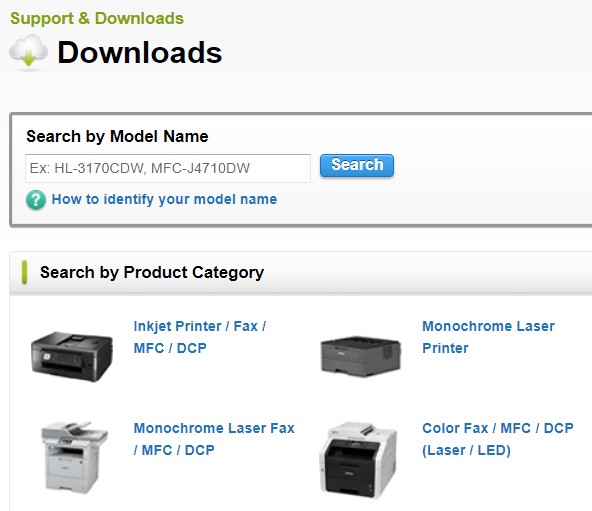
- Check printer settings: Review your settings to ensure they are configured correctly. Double-check that the correct print mode is selected and that special settings (such as draft mode) are not enabled unintentionally.
- Update printer firmware: Visit the Brother website and check for any updates available for your printer model. Follow the instructions to update the firmware if needed.
- Perform a test print: After each troubleshooting step, try printing a test page to see if the issue has been resolved.
Preventive Measures for Brother Printing Blank Pages Issue:
To prevent the issue of a Brother printer printing blank pages, consider taking the following preventive measures:
- Regular maintenance: Clean the printhead and perform maintenance tasks according to the manufacturer’s recommendations to keep your printer in good working condition.
- Monitor ink/toner levels: Check your printer’s ink/toner levels regularly to ensure they do not run too low, and replace or refill cartridges as needed.
- Use quality consumables: Use genuine Brother ink/toner cartridges and high-quality paper to avoid clogging, poor print quality, and Brother Printer keeps printing blank pages issues.
- Store consumables properly: Keep ink/toner cartridges and paper in a cool, & dry place to prevent damage and ensure optimal performance.
- Update drivers and firmware: Regularly check for and install the printer driver and firmware updates to ensure your printer runs the latest software and is compatible with your computer.
- Configure printer settings: Double-check your printer settings before printing to ensure the correct paper size, type, and print mode are selected.
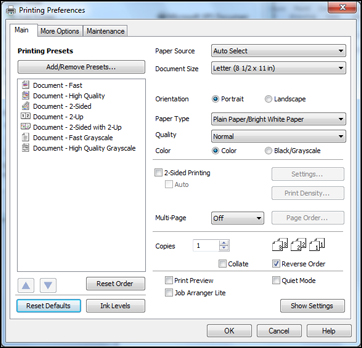
- Power off the printer when not in use: Turn off it when not used to reduce the risk of printhead clogging and other issues caused by prolonged inactivity.
- Keep the printer clean: Regularly clean the exterior of the printer and the surrounding area to minimize dust and debris that could affect print quality.
- Avoid overloading the paper tray: Do not overload the paper tray, as this may cause paper jams or other issues that could result my Brother Printer is printing blank pages.
Following these preventive measures can minimize the risk of encountering the Brother Printer is printing blank pages issue with your Brother printer and maintain optimal printing performance.
Conclusion:
Brother printer printing blank pages can be caused by various factors, including empty or low ink/toner cartridges, clogged printhead nozzles, incorrect paper size or type, damaged or misaligned print head, printer driver issues, incorrect printer settings, and firmware issues. You can identify and resolve the Brother printing blank pages issue by systematically troubleshooting. Check ink levels, clean and align the printhead, verify the paper size and type, update drivers and firmware, and adjust printer settings.
We have also prepared detailed article on Brother Printer installation and covered various topics such as setup brother printer, update brother printer drivers, official brother printer details and troubleshooting brother printer errors. To read the full article visit the Brother Printer Support page.

