Email Not Receiving
In today’s interconnected world, email has become an indispensable communication tool for personal and professional purposes. However, there are times when not receiving mail causes frustration and potential communication breakdowns. If you’ve ever encountered an issue where you are unable to receive emails, you’re not alone. In this blog post, we will explore the common reasons behind emails not coming through problems and provide practical solutions to help you get your emails received and resolve these email not receiving issues effectively.
Whether you’re missing out on crucial work-related correspondence, important updates from friends and family, or notifications from online services, understanding the possible causes and knowing how to fix them can save you valuable time, prevent misunderstandings, and ensure smooth communication flow. So, let’s delve into the various factors that can contribute to and explore the steps you can take to address and resolve these email not receiving challenges. By the end of this blog post, you’ll be equipped with the knowledge and tools necessary to tackle emails not coming through problem head-on, ensuring that your important messages find their way to your inbox where they belong.
Causes of Not Receiving Emails:
There can be several reasons why emails not coming through. Here are some common factors that can contribute to this email not being received issue:
- Incorrect email address: One of the most common reasons for email not receiving issue is an incorrect or misspelled email address. Even a minor typo can prevent the message from reaching its intended recipient. It’s important to double-check the email address before sending any messages.
- Spam or junk filters: Email service providers often employ spam filters to detect and block unsolicited or potentially harmful emails automatically. Sometimes legitimate messages can get caught in these filters, especially if they contain certain keywords, attachments, or links. Checking the spam or junk folder regularly is advisable to ensure important emails are not missed.
- Full inbox: If the recipient’s email inbox is full or has reached its storage limit, new messages may bounce back or fail to be delivered. This can happen when the recipient hasn’t deleted or cleared out old emails, attachments, or large files.
- Server or network issues: Technical problems on the sender’s or recipient’s end, such as server downtime, network congestion, or temporary connectivity issue causing not receiving mail problems, it can also disrupt email delivery. These email not receiving issues are typically temporary and resolve themselves once the underlying problem is resolved.
- Email blocked or flagged: In some cases, an email may be blocked or flagged as suspicious by the recipient’s email provider due to various reasons. This can occur if the sender’s IP address or domain is blacklisted or if the content of the email triggers certain security measures this may lead to emails not being received or unable to receive emails issue.
- Email forwarding or redirection: If the recipient has set up email forwarding or redirection to another address, there is a chance that the email may be routed to a different inbox or even discarded if the configuration is incorrect or not properly updated causing email not receiving issue.
- Firewall or antivirus settings: Overzealous firewall or antivirus settings on the recipient’s computer or network can sometimes lead to not getting emails. It’s worth checking these settings to ensure they are not blocking legitimate messages.
- Sender’s email server issues: Email delivery problems can also arise from the sender’s side. If the server used to send the email experiences technical difficulties or is marked as a spam source by the recipient’s email provider, It will lead to the emails not coming through problem.
In situations where email delivery problems persist, it is advisable to contact the email service provider’s customer support for further assistance. They can often help diagnose and resolve these not receiving mail issues related to email delivery.
How to Fix Email Not Receiving Issue:
If you’re experiencing issues with not getting emails, here are some steps you can take to address and potentially resolve the emails not coming through problems:
- Double-check the email address: Ensure that you have entered the recipient’s email address correctly. Even a minor typo can cause delivery failure. Verify the spelling, special characters, and domain name before resending the email.
- Check the spam or junk folder: Emails can sometimes be filtered as spam or junk by the recipient’s email provider. Make sure to look into these folders and mark any legitimate emails as “not spam” to improve future delivery to your inbox.
- Contact the recipient: If you suspect that a specific person or organization cannot receive emails from you, try reaching out to them through an alternative method (e.g., phone call) to confirm if they are experiencing any emails not being received issues. They may be able to provide insights into the problem or provide an alternative email address to use.
- Verify your inbox storage: Ensure that your email inbox has sufficient storage space available. If your inbox is full, you cannot receive emails. Delete unnecessary emails or move them to other folders to free up space.
- Check with your email service provider: If you consistently experience problems with email delivery like emails not coming through or not getting emails, contact your email service provider’s customer support. They can assist you in diagnosing and resolving any emails not being received related issues on their end, such as server problems or account misconfigurations.
- Review your email forwarding or redirection settings: If you have set up email forwarding or redirection, ensure the configuration is correct and up to date. Check that the destination email address is accurate and properly set up. If necessary, modify or disable the forwarding/redirection settings to see if it improves email delivery.
- Check firewall and antivirus settings: Adjust the settings on your firewall or antivirus software to ensure they are not blocking incoming emails. Whitelist or add the email sender’s domain to your trusted list to avoid false positives.
- Verify if the sender’s email server is functioning properly: If you suspect the issue lies with the sender’s email server, contact the sender and inform them of the problem. They can check their server’s status or contact their email service provider for assistance.
- Consider using an alternative email provider: If the issue persists and is specific to your current email service provider, you might consider switching to a different provider. This can help eliminate any not getting emails issues related to that particular service.
By following these steps and addressing the potential causes, you increase the chances of resolving email not receiving issues. Remember that if the problem persists or is beyond your control, contacting the relevant technical support team or seeking assistance from an IT professional is recommended.
How to Prevent Email Not Receiving Issues:
While it’s crucial to know how to troubleshoot and resolve any not getting emails problems when they occur, it’s equally important to take preventive measures to minimize the chances of encountering such email not receiving issues in the first place. Here are some proactive steps you can take to prevent emails not being received problems: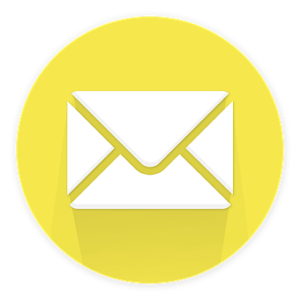
- Double-check email addresses: Before sending an email, verify the recipient’s email address for accuracy. Pay close attention to spelling, special characters, and the domain name. By ensuring the correct email address from the start, you can avoid delivery failures caused by simple typos or incorrect information.
- Maintain an organized inbox: Regularly clean up your inbox to prevent it from becoming overloaded. Delete unnecessary emails, move important ones to relevant folders, and archive or download attachments to free up storage space. A clutter-free inbox reduces the risk of messages bouncing back or being blocked due to full storage.
- Whitelist trusted senders: Whitelisting or adding trusted senders to your contacts or address book can help ensure that their emails reach your inbox without being mistakenly flagged as spam. This is particularly important for receiving important notifications, newsletters, or updates from sources you trust.
- Familiarize yourself with spam filters: Understand how your email provider’s spam filters work and familiarize yourself with their settings. Adjust the spam filter sensitivity level if necessary, based on your preferences and the level of filtering required for your specific needs. Regularly check your spam or junk folder for any legitimate emails that may have been mistakenly marked as spam.
- Use reputable email service providers: Opt for well-established and reputable email service providers. These providers typically have robust spam filters, reliable servers, and better overall email delivery rates. Research and choose an email service provider that meets your specific needs and has a track record of delivering emails successfully.
- Keep software and security measures up to date: Ensure that your computer, mobile device, and email software are running the latest versions and have the necessary security updates installed. Regularly update your antivirus and firewall software to protect against potential threats that could disrupt email delivery.
- Be cautious with attachments and links: Exercise caution when opening email attachments or clicking on links, especially if they are from unfamiliar senders or appear suspicious. Attachments and links can sometimes contain malware or be part of phishing attempts that could compromise your email security or disrupt delivery.
- Monitor email forwarding and redirection: If you have set up email forwarding or redirection, periodically check to ensure the configuration is accurate and still relevant. Update or disable any forwarding or redirection rules that are no longer necessary to prevent email delivery complications.
- Establish backup email accounts: Consider creating backup email accounts with different providers. Having an alternative email address can be useful if your primary email account encounters persistent delivery issues. This way, you can still stay connected and receive important communications through an alternative channel.
By implementing these preventive measures, you can reduce the likelihood of encountering emails not being received issues. Proactivity and maintaining good email management practices will contribute to a smoother and more reliable email experience, ensuring that your important messages reach their intended recipients without interruptions.
Conclusion:
Experiencing issues like emails not coming through or being unable to receive emails can be frustrating and disruptive to our personal and professional lives. However, armed with knowledge and troubleshooting techniques, you can overcome these challenges and ensure that important messages reach your inbox as intended.
Throughout this blog post, we have explored common reasons behind emails not being received problems, such as incorrect email addresses, spam filters, full inboxes, server issues, and more. We have also provided practical steps to address each of these unable to receive emails issues, including double-checking email addresses, checking spam folders, contacting recipients, managing inbox storage, reviewing forwarding settings, adjusting firewall and antivirus settings, and seeking assistance from email service providers.
Remember, effective communication relies on reliable email delivery. By being proactive and taking the necessary steps to troubleshoot and resolve not receiving mail problems, you can minimize the chances of missed messages, miscommunications, and inconveniences.
If you continue to experience these persistent not getting emails issues despite your best efforts, don’t hesitate to seek support from your email service provider’s customer support or consult an IT professional. They can provide further guidance and assistance in resolving complex email not receiving problems. Users can also navigate to the website Homepage to know more about our support services.

